Sitecore Cloud Portal is a portal site for using Sitecore's SaaS products. Through this portal, you can configure and manage your SaaS products. This section describes the role and basic functionality of the Sitecore Cloud Portal.
Introduction to Sitecore Cloud Portal
Offered as the first point of access to Sitecore's SaaS products, the Sitecore Cloud Portal is an integrated portal that provides access to all subscribed SaaS products. Through this portal, users can centrally configure and manage their various SaaS products. Upon login, users are presented with a dashboard of their SaaS product subscriptions, providing easy access to usage and configuration options for each product. This allows for efficient management and operation of multiple products.The following products are available for use
- Sitecore XM Cloud
- Sitecore Content Hub ONE
- Sitecore CDP
- Sitecore Personalize
- Sitecore Send
- Sitecore OrderCloud
Note that when you sign up for Sitecore XM Cloud, a tool called XM Cloud Deploy will also be added. This tool allows you to launch an instance of CMS.The following is a list of terms you should understand when using the Sitecore Cloud Portal.
Organization
The largest unit of organization when using Sitecore Cloud Portal is represented as Organization. The logos of the SaaS products that are contracted to this Organization will be displayed in a list. For example, the following screen shows all tools assigned to the Organization named Sales Engineers 16.
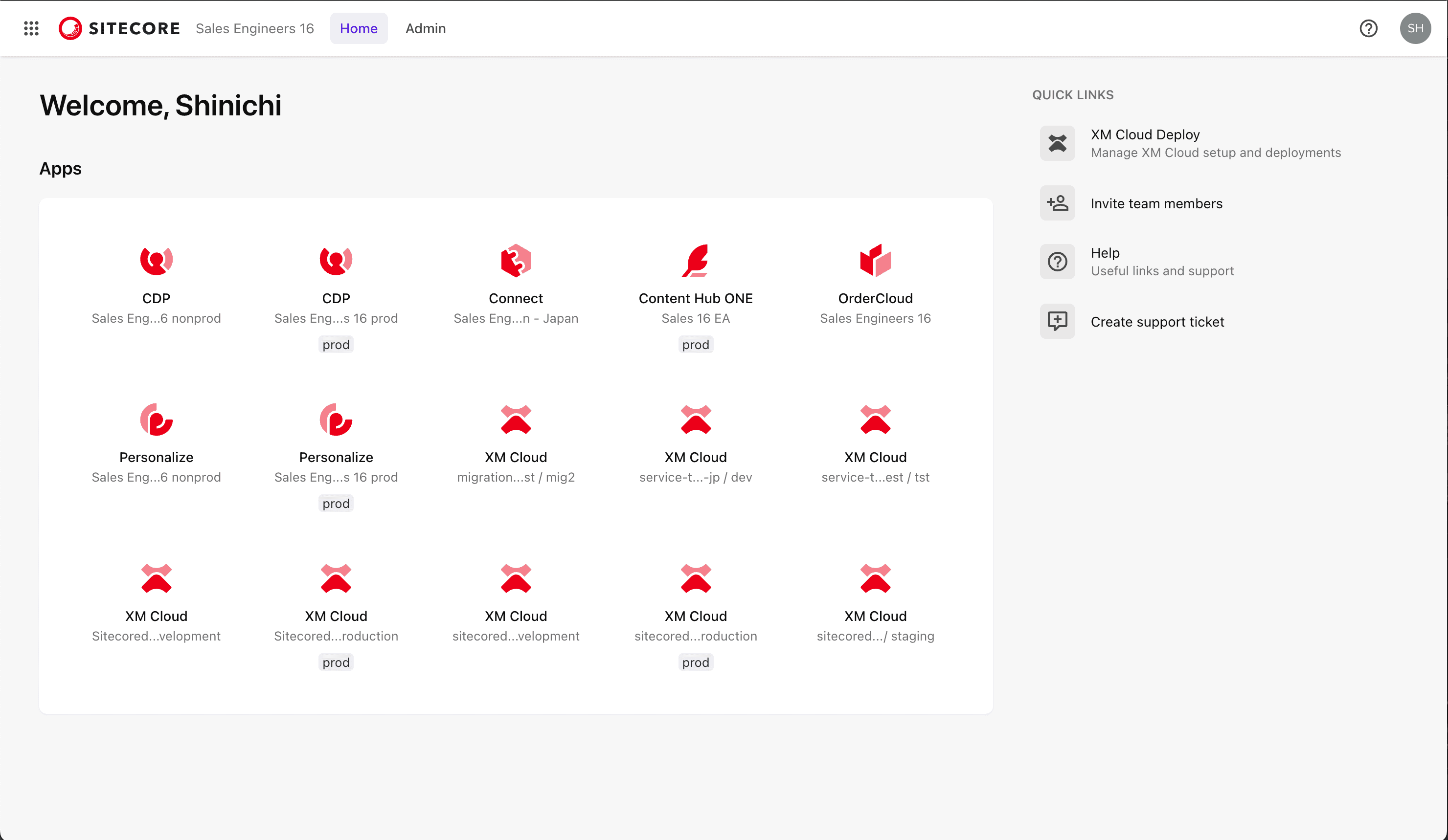
For products offered in production and non-production environments, the description prod is displayed under the icon for the production environment.Multiple organizations can be affiliated with the same account. If you log in with an account that belongs to multiple organizations, you can switch between them by clicking the icons in the upper left corner.
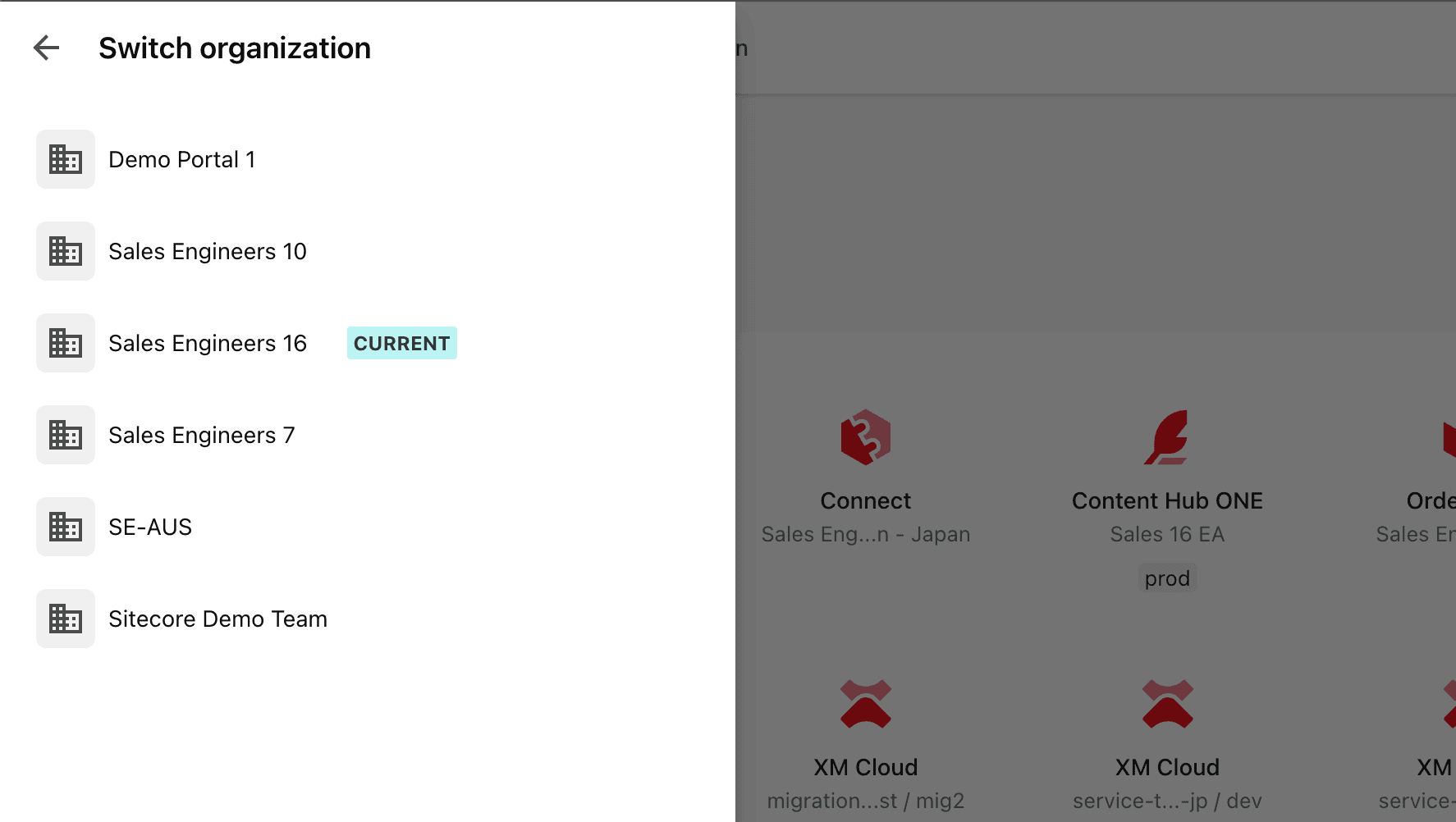
Team Members
A team member is a user who is a member of the organization. The team member's role in the organization and the role of the app will determine what apps they can access and what tasks they can perform. These settings will be covered in a separate topic.
Quick Links
When you access the Sitecore Cloud Portal, you will see Quick Links on the right side. Let's take a look at the actual items displayed one at a time.
XM Cloud Deploy
This menu item is only available when you subscribe to Sitecore XM Cloud. Clicking on this menu item will take you to the XM Cloud Deploy site, where you can view information about newly launched and existing instances. We will add another article on this tool in the future.
Invite team members
After clicking this link, a pop-up will appear from the right side to add the user. Below is the screen you will see when you click on the link.
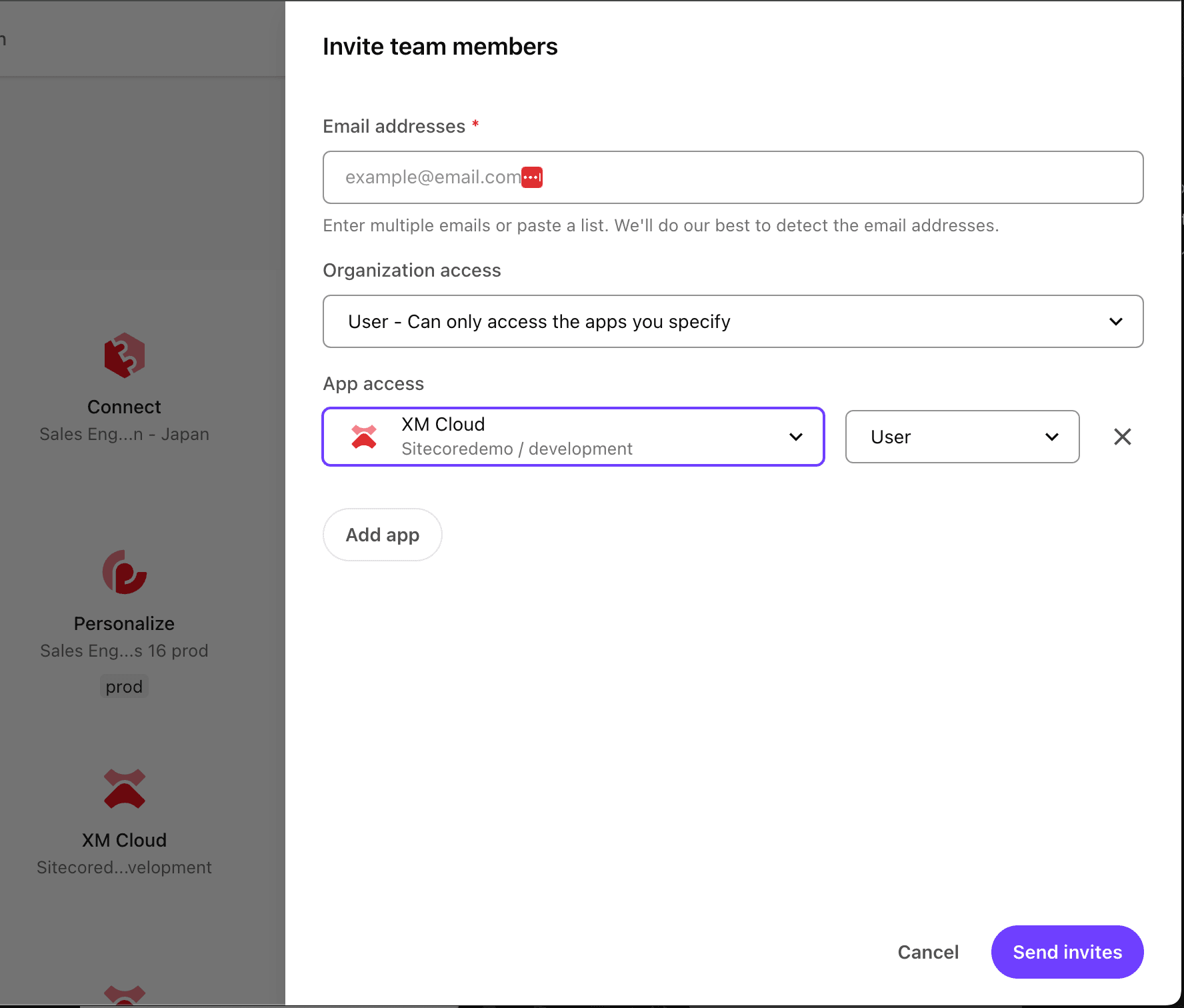
From here, you can add the email addresses you wish to register (multiple can be set at the same time), and set the application if you are the authority or user to use it. If you are an administrator, you can use this section to quickly add users.
Help
Help is exactly the list of links that can refer you to the official documentation. It is a convenient collection of links that can be quickly accessed when you need to check official procedures.
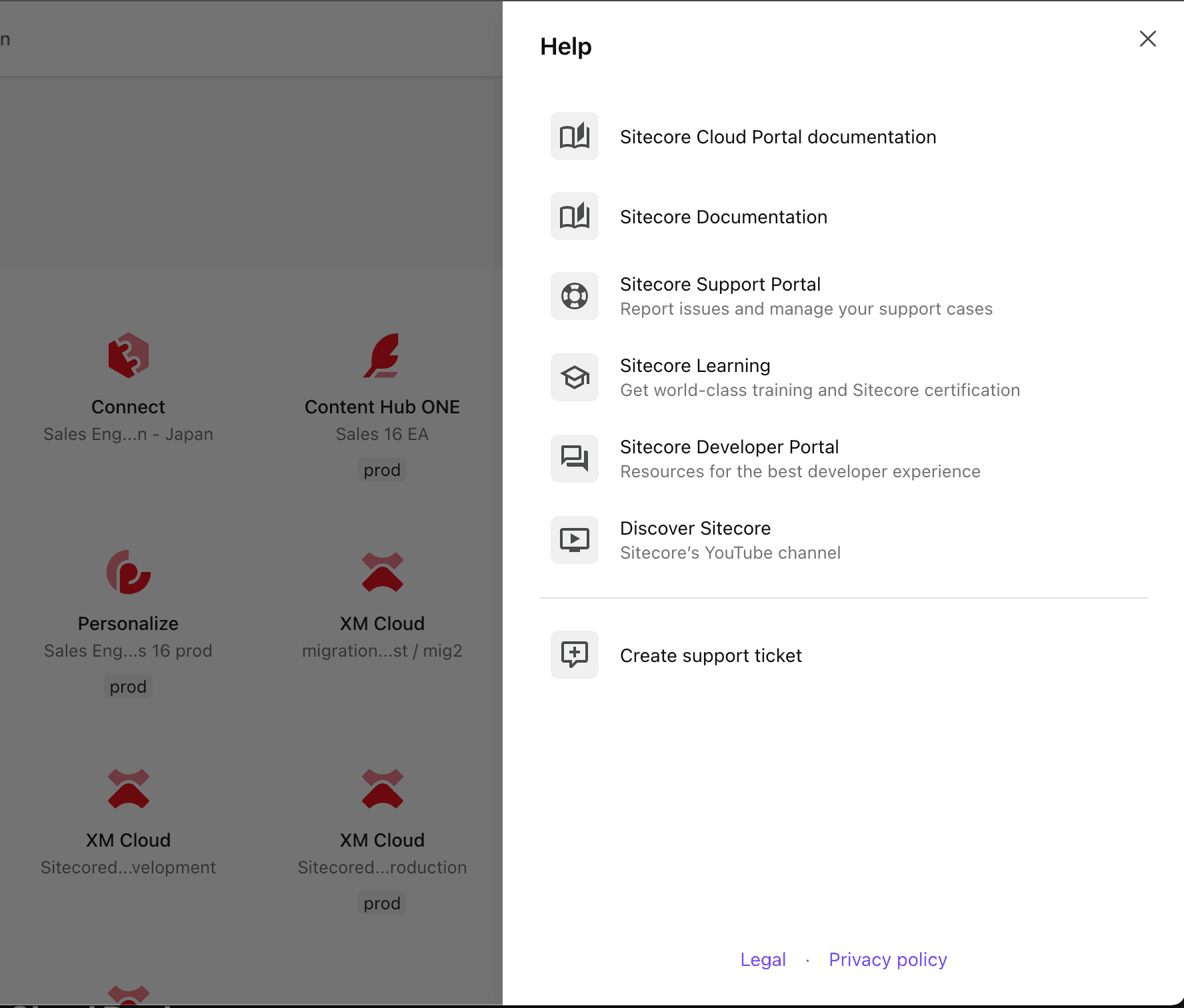
Create support ticket
Clicking on this item will bring up an inquiry form. You can contact SiteCore support from this screen, and you will receive an email immediately after registration with an inquiry number and other contact information. All communication with support can then proceed by email. If you have any questions about the setup, or if something is not working properly, you can contact us from here.
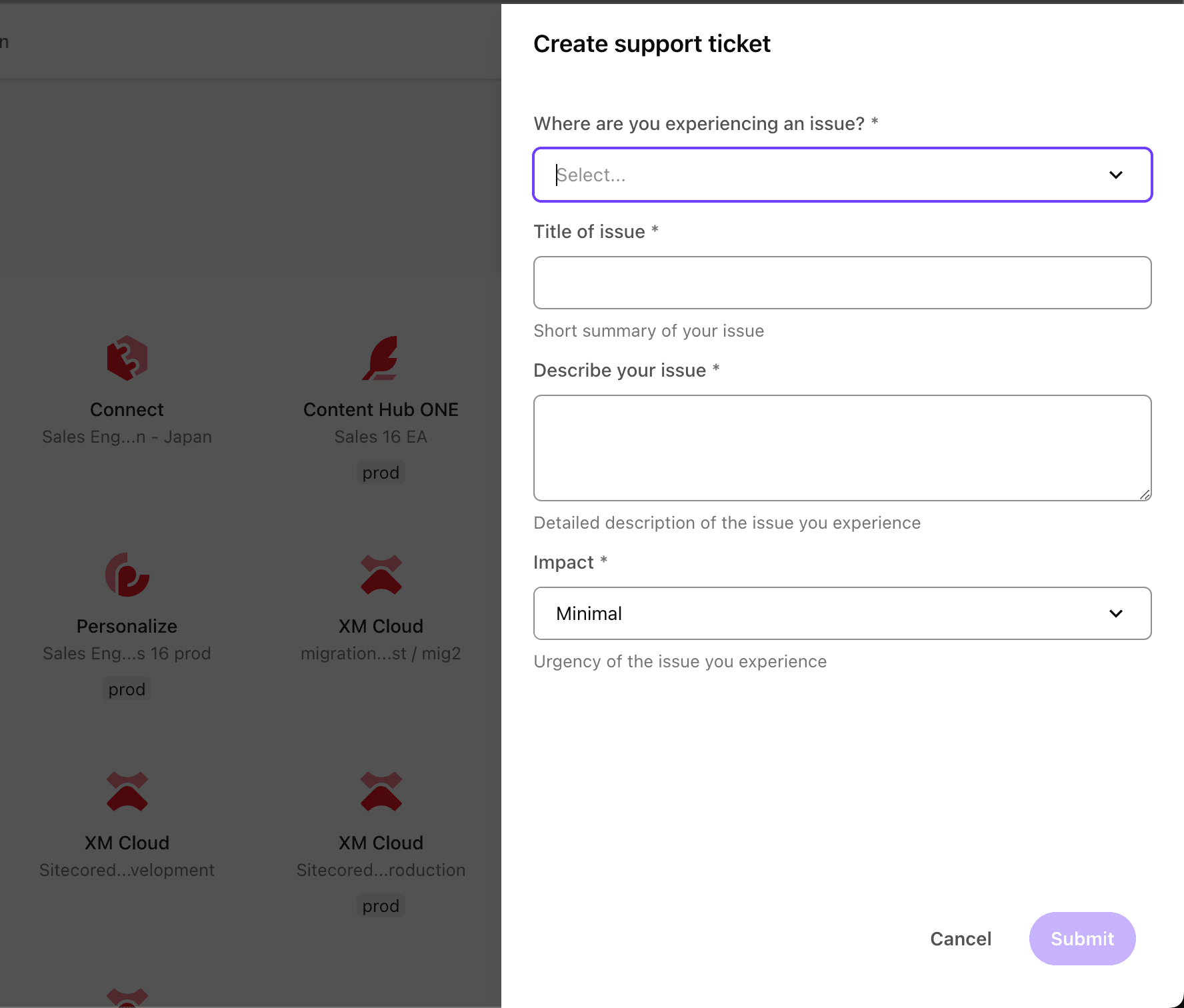
Management UI
In the top menu of Sitecore Cloud Portal, there is an Admin item. By clicking on it, you can access screens related to user management and Sitecore Cloud Portal settings.
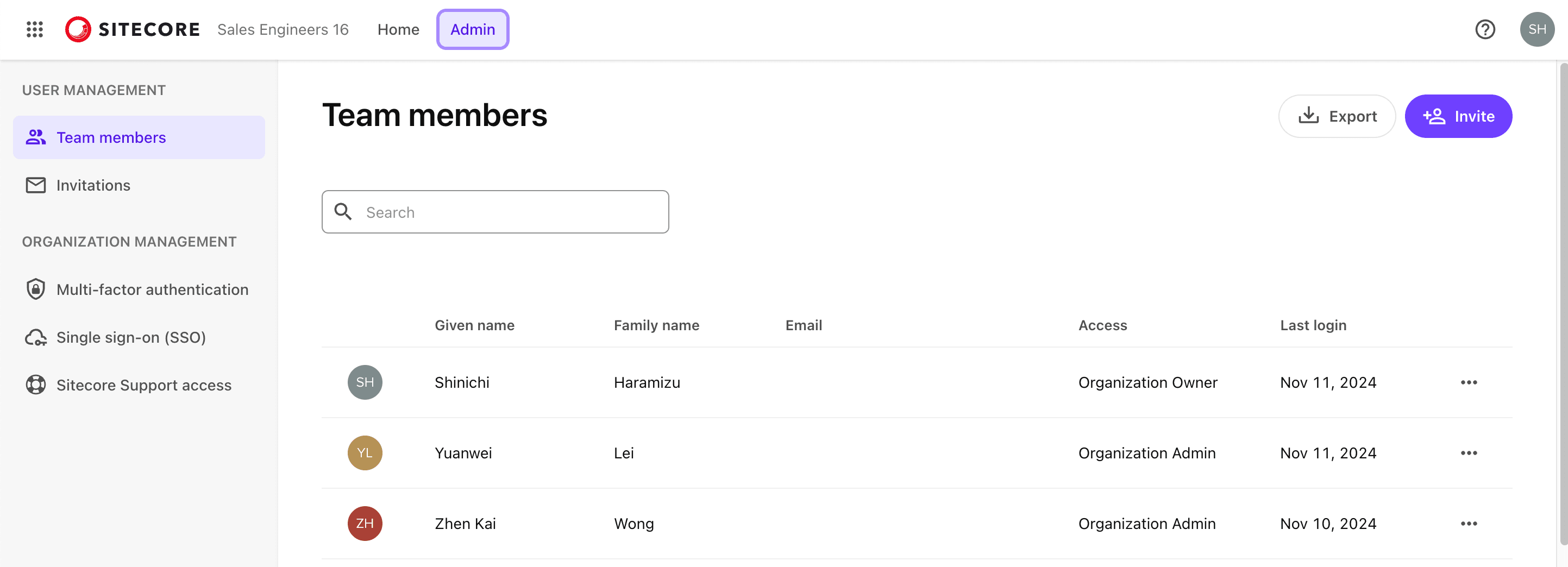
I will now review each of these items.
Team member
As shown above, this screen allows you to check the user information for the currently accessing Organization. Clicking the Export button in the upper right corner allows you to retrieve information on all registered users in a CSV format file.The Invite button in the upper right corner allows users to be added, similar to the Invite team members provided by Quick Links.
Invitations
On this screen, you can check the status regarding the invitation email you have already sent. For example, the screen below shows the status of a invite email that has been sent but has not yet received a response, and is therefore displayed as Pending.
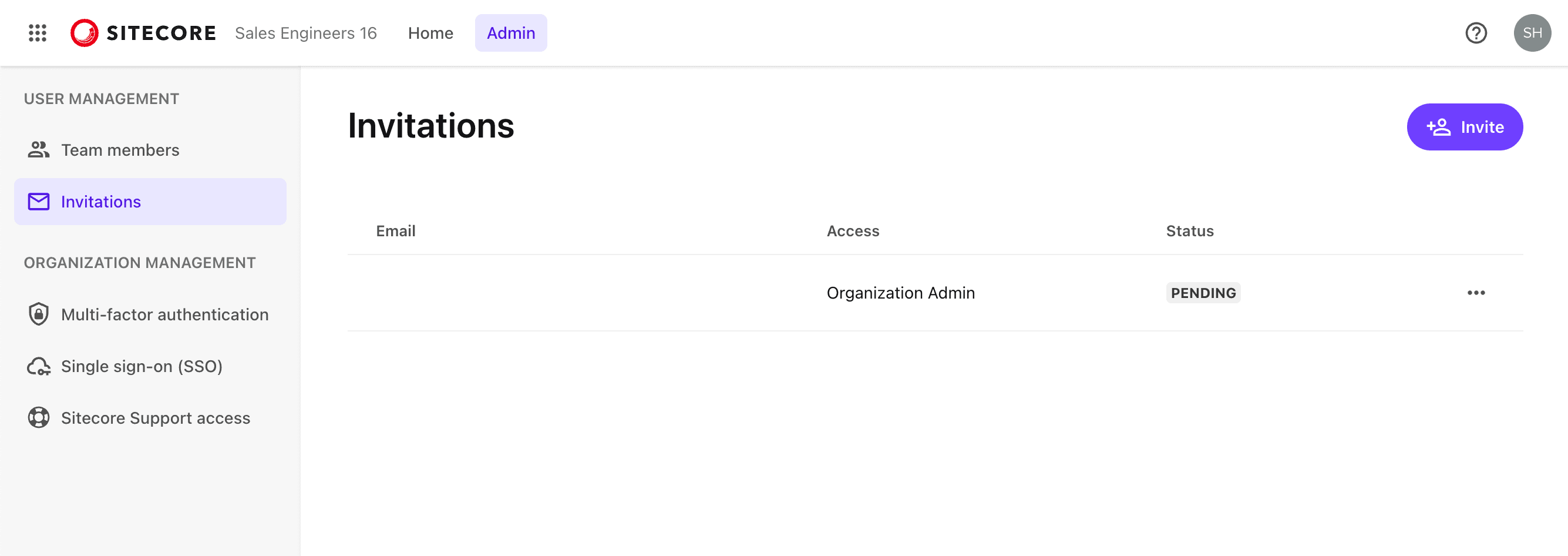
Organization management
This section contains items that can be checked by the administrator for the Organization in Sitecore Cloud Portal. For example, Sitecore Cloud Portal itself provides a multi-factor authentication (MFA) mechanism, and if you want to use it when users log in, you can enable it.
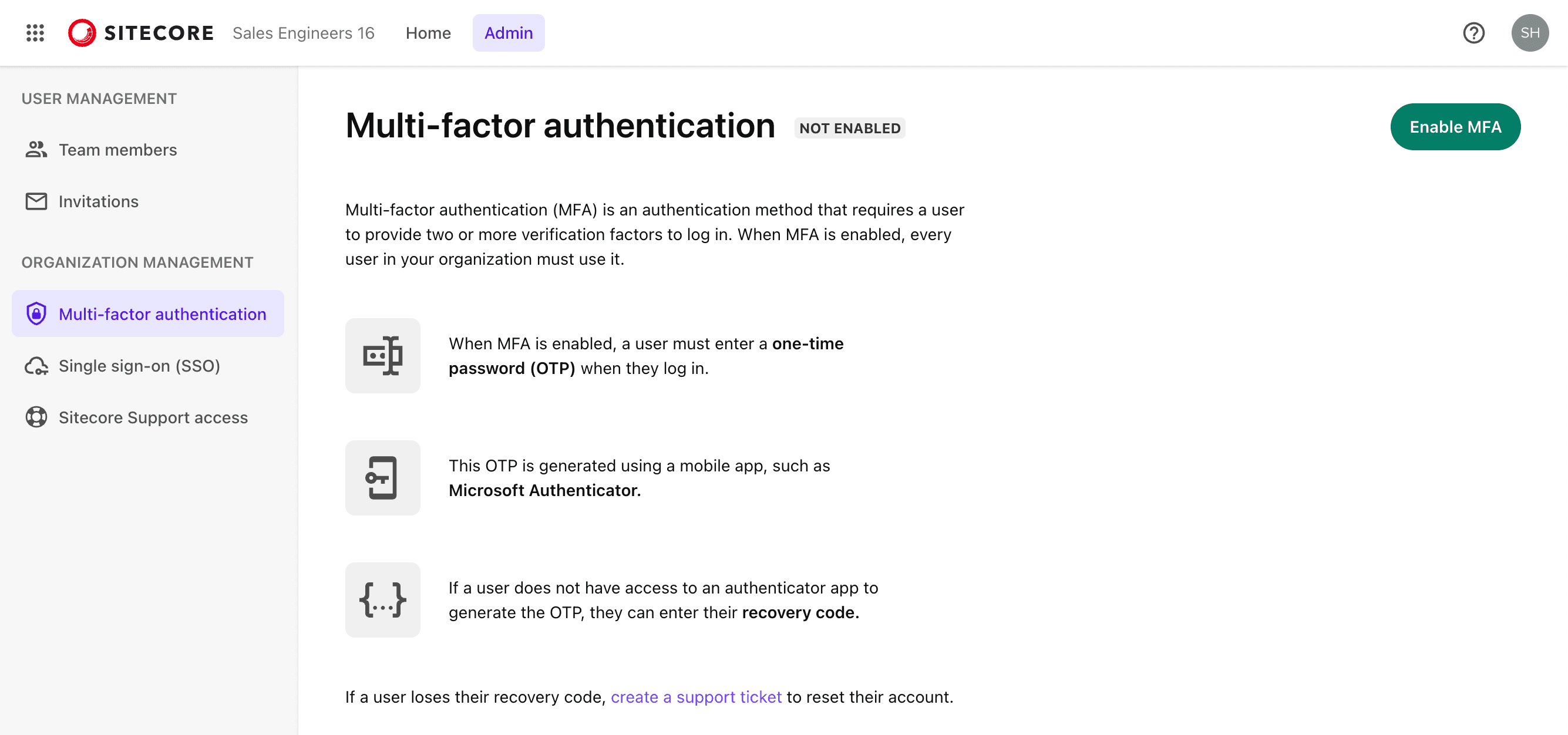
In addition, there is a section to enable Single Sign On (SSO) to the Sitecore Cloud Portal. Please refer to that topic for more details.
Summary
In this article, we have introduced the features available when accessing the Sitecore Cloud Portal. Accessing the portal is the first step in the process, and it is also the way to access the tools you want to use on a daily basis.